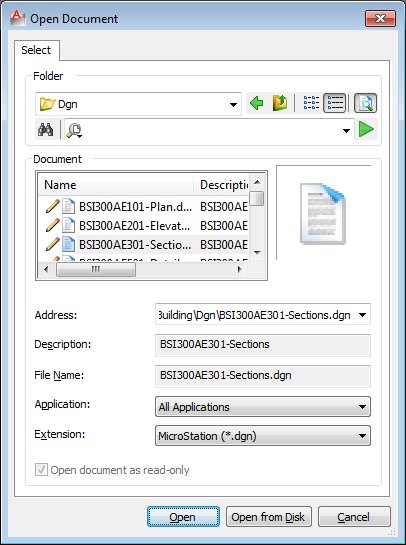To Import a Non-AutoCAD Document Stored in ProjectWise
-
Select one of the following:
Ribbon:
Command: DMSIMPORT
Menu:
ProjectWise's Open Document dialog opens.
-
Select a document to import and click Open.
AutoCAD's Import Settings dialog opens for the file type selected, which is used to map and translate items in the imported document to the DWG format.
-
Adjust settings as necessary in this dialog and click OK.
The document is imported and opened into AutoCAD. Note that the document is not yet stored in ProjectWise
- Use Save As to save the newly imported document into ProjectWise.